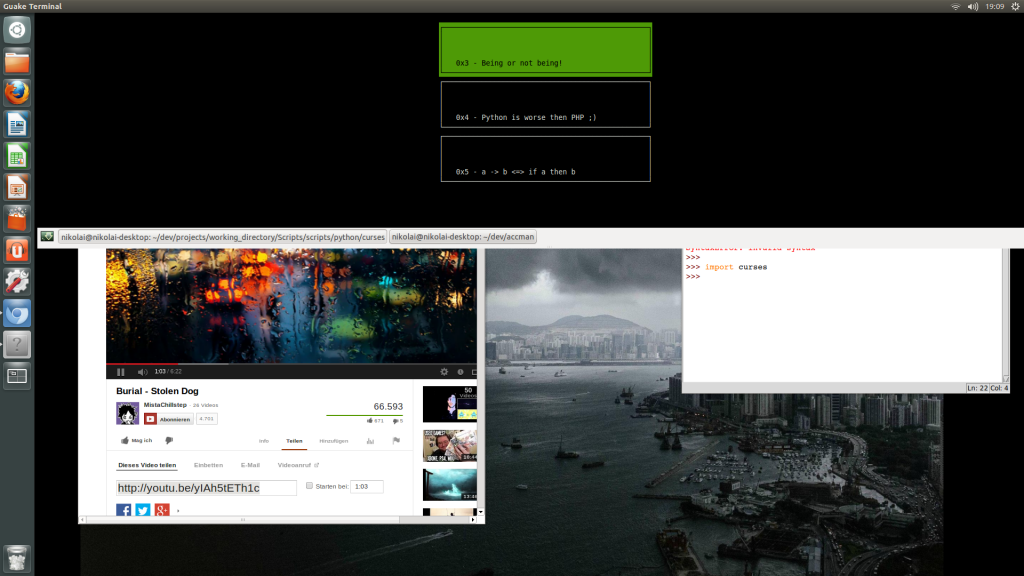Hey dear readership :)
What.
I recently was in a need of a handy and nice way (not just pragmatic) to chose between different entities in the command line, each of them constituting an option. Surely, you can craft a simple menu with standard I/O functions, but I wanted to explore something different and more beautiful.
Therefore I found curses, a simple wrapper around ncurses, the famous BSD/UNIX library for portable advanced terminal handling.
So, I dived into this library, I'd recommend this tutorial for everyone who wants to deal with this old school stuff...
How.
You can check out the recent script on my github site. Here is a copy, for everyone to lazy to look it up:
import curses
# Author: Nikolai Tschacher
# Date: 02.06.2013
class BoxSelector:
""" Originally designed for accman.py.
Display options build from a list of strings in a (unix) terminal.
The user can browser though the textboxes and select one with enter.
"""
def __init__(self, L):
""" Create a BoxSelector object.
L is a list of strings. Each string is used to build
a textbox.
"""
self.L = L
# Element parameters. Change them here.
self.TEXTBOX_WIDTH = 50
self.TEXTBOX_HEIGHT = 6
self.PAD_WIDTH = 400
self.PAD_HEIGHT = 10000
def pick(self):
""" Just run this when you want to spawn the selction process. """
self._init_curses()
self._create_pad()
windows = self._make_textboxes()
picked = self._select_textbox(windows)
self._end_curses()
return picked
def _init_curses(self):
""" Inits the curses appliation """
# initscr() returns a window object representing the entire screen.
self.stdscr = curses.initscr()
# turn off automatic echoing of keys to the screen
curses.noecho()
# Enable non-blocking mode. Keys are read directly, without hitting enter.
curses.cbreak()
# Disable the mouse cursor.
curses.curs_set(0)
self.stdscr.keypad(1)
# Enable colorous output.
curses.start_color()
curses.init_pair(1, curses.COLOR_BLACK, curses.COLOR_GREEN)
curses.init_pair(2, curses.COLOR_WHITE, curses.COLOR_BLACK)
self.stdscr.bkgd(curses.color_pair(2))
self.stdscr.refresh()
def _end_curses(self):
""" Terminates the curses application. """
curses.nocbreak()
self.stdscr.keypad(0)
curses.echo()
curses.endwin()
def _create_pad(self):
""" Creates a big self.pad to place the textboxes in. """
self.pad = curses.newpad(self.PAD_HEIGHT, self.PAD_WIDTH)
self.pad.box()
def _make_textboxes(self):
""" Build the textboxes in the pad center and put them in the
horizontal middle of the pad. """
# Get the actual screensize.
maxy, maxx = self.stdscr.getmaxyx()
windows = []
i = 1
for s in self.L:
windows.append(self.pad.derwin(self.TEXTBOX_HEIGHT,
self.TEXTBOX_WIDTH, i, self.PAD_WIDTH//2-self.TEXTBOX_WIDTH//2))
i += self.TEXTBOX_HEIGHT
for k in range(len(windows)):
windows[k].box()
windows[k].addstr(4, 4, '0x{0:X} - {1}'.format(k, self.L[k]))
return windows
def _center_view(self, window):
""" Centers and aligns the view according to the window argument given.
Returns the (y, x) coordinates of the centered window. """
# The refresh() and noutrefresh() methods of a self.pad require 6 arguments
# to specify the part of the self.pad to be displayed and the location on
# the screen to be used for the display. The arguments are pminrow,
# pmincol, sminrow, smincol, smaxrow, smaxcol; the p arguments refer
# to the upper left corner of the self.pad region to be displayed and the
# s arguments define a clipping box on the screen within which the
# self.pad region is to be displayed.
cy, cx = window.getbegyx()
maxy, maxx = self.stdscr.getmaxyx()
self.pad.refresh(cy, cx, 1, maxx//2 - self.TEXTBOX_WIDTH//2, maxy-1, maxx-1)
return (cy, cx)
def _select_textbox(self, windows):
# See at the root textbox.
topy, topx = self._center_view(windows[0])
current_selected = 0
last = 1
top_textbox = windows[0]
while True:
# Highligth the selected one, the last selected textbox should
# become normal again.
windows[current_selected].bkgd(curses.color_pair(1))
windows[last].bkgd(curses.color_pair(2))
# While the textbox can be displayed on the page with the current
# top_textbox, don't alter the view. When this becomes impossible,
# center the view to last displayable textbox on the previous view.
maxy, maxx = self.stdscr.getmaxyx()
cy, cx = windows[current_selected].getbegyx()
# The current window is to far down. Switch the top textbox.
if ((topy + maxy - self.TEXTBOX_HEIGHT) <= cy):
top_textbox = windows[current_selected]
# The current window is to far up. There is a better way though...
if topy >= cy + self.TEXTBOX_HEIGHT:
top_textbox = windows[current_selected]
if last != current_selected:
last = current_selected
topy, topx = self._center_view(top_textbox)
c = self.stdscr.getch()
# Vim like KEY_UP/KEY_DOWN with j(DOWN) and k(UP).
if c == ord('j'):
if current_selected >= len(windows)-1:
current_selected = 0 # wrap around.
else:
current_selected += 1
elif c == ord('k'):
if current_selected <= 0:
current_selected = len(windows)-1 # wrap around.
else:
current_selected -= 1
elif c == ord('q'): # Quit without selecting.
break
# At hitting enter, return the index of the selected list element.
elif c == curses.KEY_ENTER or c == 10:
return int(current_selected)
if __name__ == '__main__':
# As simple as that.
L = [
'I wish I was a wizard',
'Sometimes it all just makes sense',
'This string is here because I need it',
'Being or not being!',
'Python is worse then PHP ;)',
'a -> b <=> if a then b'
]
choice = BoxSelector(L).pick()
print('[+] Your choice was "{0}"'.format(L[choice]))
As you can see, it is very easy to make such a browsable text selection command line interface. Just pass you list of strings to a BoxSelector() class and call the method pick(), which creates all the terminal interface stuff and terminates if a user chose a textbox with hitting enter...
Here is a little picture illustrating the above example:
[